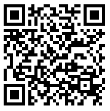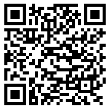Business Online & Mobile Banking
Access to your bank accounts 24/7 has never been easier with Security Federal Bank Online Banking or Mobile App.
What services are available through Online Banking and the Mobile App?
- Secure Messaging – Chat with a Security Federal Bank representative
- Mobile Check Deposit – Deposit checks from home through your smartphone (Security Federal Bank app feature)
- Account Management/History
- Review/search transactions
- Check account and loan balances
- View checks and eStatements
- Transfer Money – Transfer between SFB accounts or to and from other financial institutions
- Pay Bills/Bill Pay1 – Set up one-time or reoccurring bill payments
- View Documents
- eStatements
- Loan Documents
- Tax Documents
- Download Transactions - QBO, QFX, CSV, TXT or OFV files available
- Set Alerts – Make sure you receive alerts concerning balance levels, transactions and deposits
- Add Transaction Notes and Images – Upload receipt pictures or make notes about transactions
- Debit Management – Temporarily de-activate your card, report lost/stolen or re-order card
- Add Multiple Accounts – View multiple accounts under the same log-in
Ready to get started using the Security Federal Bank App?
Use the QR codes below to download the app.
How do I set up online or mobile banking?
- Go to www.securityfederalbank.com and click login or download the Security Federal Bank App.
- Click Enroll.
- Enter the information requested on the Enroll screen (SSN/EIN/ITIN, Account Number, Email and Phone Number), and the select Next. The phone number and email address must be the email and phone number on file for the account. Please contact the bank, if you need to update your information.
- Enter the verification code sent via text, and then select Verify.
- Read the user agreement, and then select Agree.
- Create a username and password by entering the information in the Username and Password fields, and then select Next.
Where do I sign-up and find my eStatements?
Signing Up
- Sign into Online Banking or the App
- Select an account from the Accounts section on the dashboard
- Click Documents (all future statements will be found under Documents)
- Click Sign Up/Changes
- Choose the account(s) you would like to enroll in eStatements and follow the instructions displayed
Accessing eStatements
- Sign into Online Banking or the App
- Select an account from the Accounts section on the dashboard
- Click Documents
- Choose the account associated with the eStatement you would like to see
How do I report a lost or stolen SFB Checkbook?
Come into one of our branches or call our Customer Service Center at 803.641.3000 immediately. If discovered during non-business hours, your account will be protected by contacting us the next business day.
How do I set up Bill Pay?
- Sign into Online Banking
- Select Pay a Bill from the dashboard
- Select Enroll
- Read and Accept Terms and Conditions
- Under Payments on the Dashboard, click Pay a Bill, Pay a Person or Manage Payments
Various fees may apply. Please reference the Personal Deposit Account Miscellaneous Fees for details. Daily limits apply.
How do I make a mobile deposit?
- Sign into the Security Federal Bank app
- On the back of the check, endorse and clearly write on the first two lines "For Mobile Deposit Only to SFB"
- Click Deposit on the dashboard
- Enter the Check Amount and click Continue
- Take a picture of the front of the check
- Take a picture of the back of the check
- Choose the account in which you would like your check deposited and enter the amount
- Click Submit
How do I order more checks?
There are 4 options for ordering more checks:
- Mail your check reorder form to us at PO Box 810, Aiken, SC 29802.
- Drop-off your reorder form at any of our branch locations.
- Call our Customer Service Center at 803.641.3000.
- Click on the link to reorder directly from Harland Clarke.
How do I pay a SFB Loan within Online Banking or the App?
- Sign into Online Banking or the App
- Click Transfer
- Choose From - Deposit Account
- Choose To - Loan Account
- Click Submit
- Sign into Online Banking or the App
- Click Transfer
- Choose From - Deposit Account
- Choose To - Loan Account
- Click Submit
How do I set up transaction and account alerts?
-
- Sign into Online Banking or the Security Federal Bank app
- Select an account from the Accounts section on the dashboard
- Click Alert Preference to customize account alerts
Sign up to receive the Security Federal Bank newsletters
* indicates required fields
Thank you for signing up!
Someone from our office will reach out to you soon, if necessary.