Access to your bank accounts 24/7 has never been easier with the Security Federal Bank App.
Mobile Banking
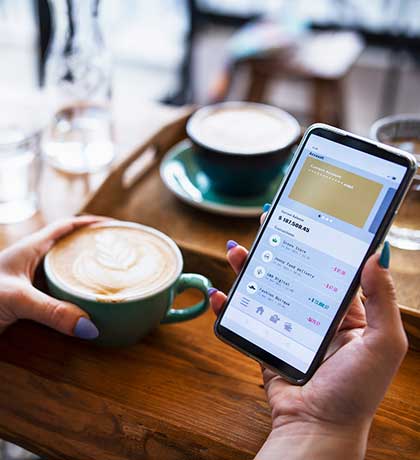
Check your accounts from your mobile device + you have the added benefit of Mobile Deposit.
What Services Are Available through our Mobile Banking App?
- Secure Messaging – Chat with a Security Federal Bank representative
- Mobile Check Deposit – Deposit checks from home through your smartphone
- Account Management/History
- Review/search transactions
- Check account and loan balances
- View checks and eStatements
- Transfer Money – Transfer between SFB accounts or to and from other financial institutions
- Send and Receive Money with Zelle®
- Pay Bills/Bill Pay1 – Set up one-time or reoccurring bill payments
- View Documents
- eStatements
- Loan Documents
- Tax Documents
- Set Alerts – Make sure you receive alerts concerning balance levels, transactions and deposits
- Add Transaction Notes and Images – Upload receipt pictures or make notes about transactions
- Debit Management – Temporarily de-activate your card, report lost/stolen or re-order card
- Add Multiple Accounts – View multiple accounts under the same log-in
You may also see the SFB Perks app available in the App Store and Google Play Store.
Access to the Perks app is for Perks and Premium Checking Account customers. Learn more at the checking accounts link below.
Ready to get started using the Security Federal Bank App?
Use the QR codes below to download the app.
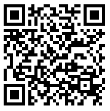
Scan this QR code to download the iPhone App.
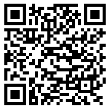
Scan this QR code to download the Android App.
Step-by-Step Guides to some common Mobile Banking Services:
Where do I sign-up and find my eStatements?
Signing Up
- Sign into Online Banking or the App
- Select an account from the Accounts section on the dashboard
- Click Documents (all future statements will be found under Documents)
- Click Sign Up/Changes
- Choose the account(s) you would like to enroll in eStatements and follow the instructions displayed
Accessing eStatements
- Sign into Online Banking or the App
- Select an account from the Accounts section on the dashboard
- Click Documents
- Choose the account associated with the eStatement you would like to see
How do I pay a SFB Loan within Online Banking or the App?
- Sign into Online Banking or the App
- Click Transfer
- Choose From - Deposit Account
- Choose To - Loan Account
- Click Submit
- Sign into Online Banking or the App
- Click Transfer
- Choose From - Deposit Account
- Choose To - Loan Account
- Click Submit
How do I make a mobile deposit?
- Sign into the Security Federal Bank app
- On the back of the check, endorse and clearly write on the first two lines "For Mobile Deposit Only to SFB"
- Click Deposit on the dashboard
- Enter the Check Amount and click Continue
- Take a picture of the front of the check
- Take a picture of the back of the check
- Choose the account in which you would like your check deposited and enter the amount
- Click Submit
How do I turn on and off my debit card?
- Sign into online banking
- Click the card you want to manage under Card Management
- You can toggle between on and off in the top right corner. Once it is off, no transactions will process. When you turn it back on/green, the card is active again.
- If you choose, report card lost/stolen or re-order card, your card will no longer be available for use.
Security
Security Federal Mobile Banking requires a web-enabled mobile phone device whose network allows secure SSL traffic such as Android, Black Berry and Windows Mobile phones. If you are unsure, please contact your service provider. Security Federal Mobile Banking uses the same security standards as Security Federal online banking. Account data is not stored on your telephone and your information cannot be obtained if it is stolen.
Android is a trademark of Google LLC. iPhone is a trademark of Apple Inc., registered in the U.S. and other countries.
1 To sign up for Bill Pay, you must use a personal computer (not a mobile device or tablet) for the initial setup. Various fees may apply. Please reference the Personal Deposit Account Miscellaneous Fees for details. Daily limits apply.
Sign up to receive the Security Federal Bank newsletters
* indicates required fields
Thank you for signing up!
Someone from our office will reach out to you soon, if necessary.